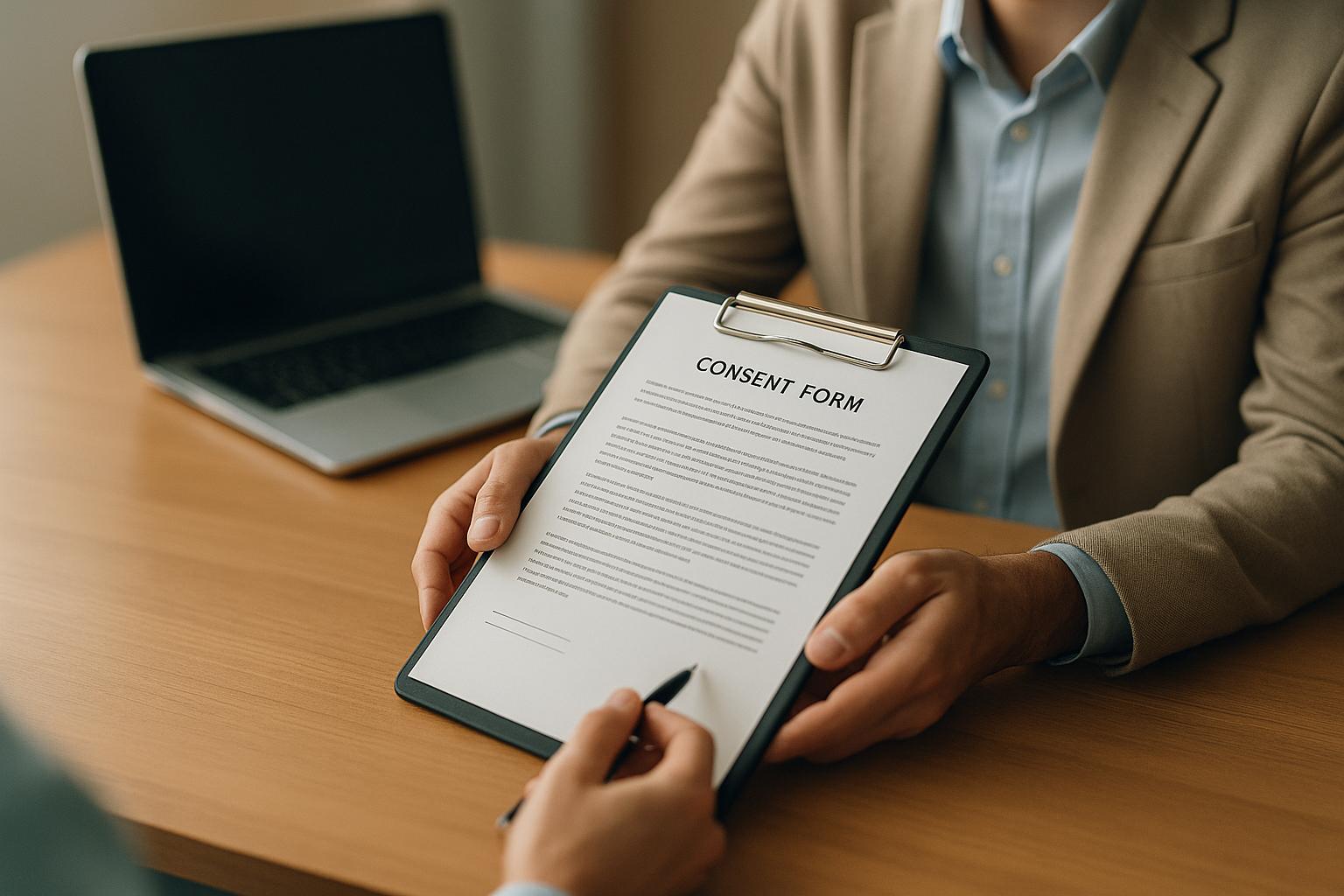FAQs: Troubleshooting Video Calls for Therapists
Learn how to troubleshoot common video call issues as a therapist to ensure smooth, secure sessions and maintain client trust.
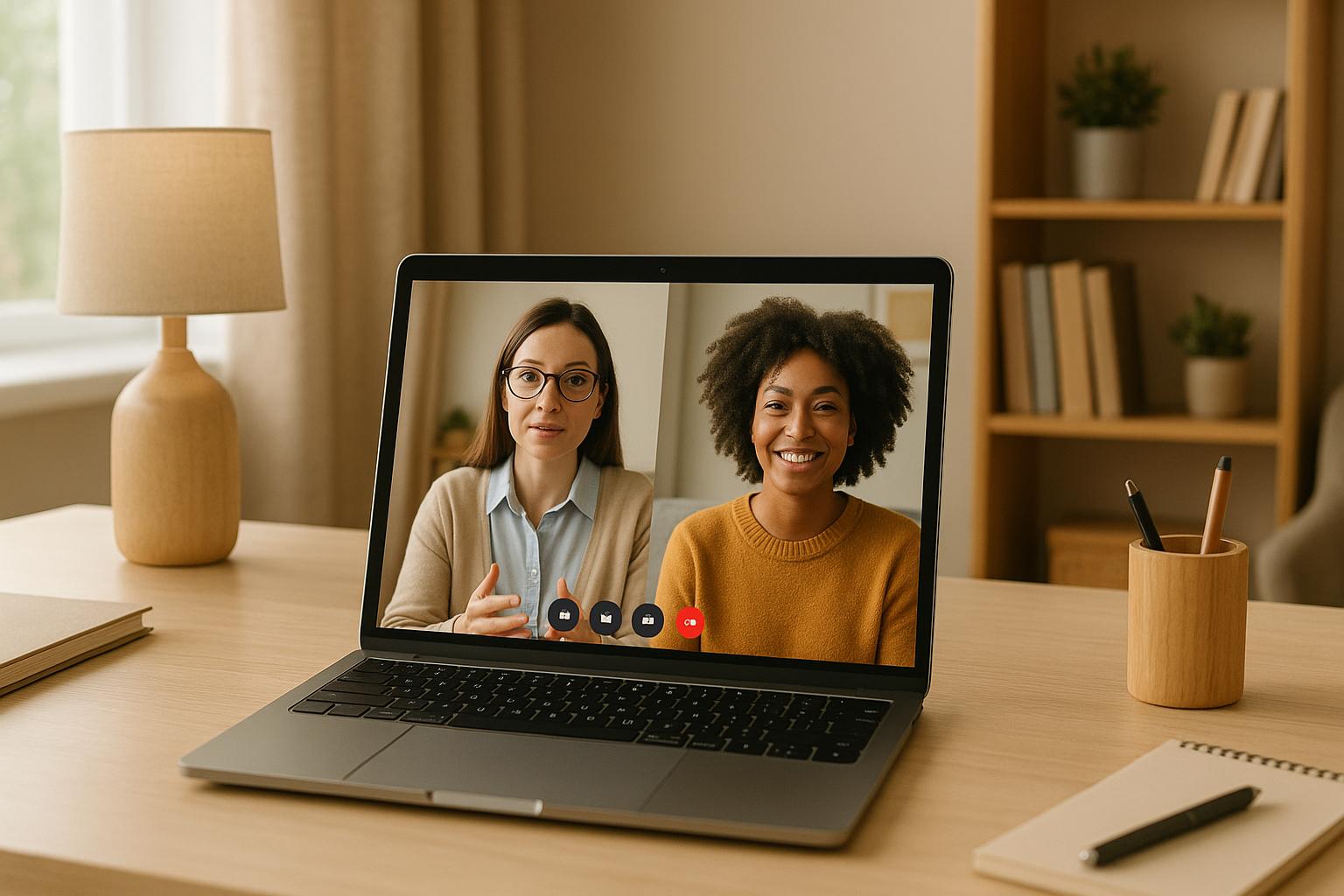
Video calls are a lifeline for therapists, but technical issues can disrupt sessions and impact trust with clients. Here’s how to tackle common problems effectively:
- Internet Issues: Poor video quality, lagging, or dropped calls? Check your speed (aim for 10 Mbps+), use a wired connection, or upgrade your broadband.
- Software Glitches: Keep apps updated, clear cache, and ensure camera/mic permissions are set correctly. For crashes, restart the app or device.
- Device Problems: Use newer devices, close unnecessary apps, and optimise settings. For video clarity, clean your camera lens and improve lighting.
- Privacy & Security: Use platforms with end-to-end encryption, unique session links, and GDPR compliance. Avoid cloud recording unless necessary.
- Audio/Video Quality: Use headphones to avoid echo, adjust mic placement, and ensure proper lighting for clear video.
If issues persist, document problems (e.g., date, time, symptoms) and contact support with detailed information. Always test your setup before sessions to ensure smooth communication.
For a reliable, secure solution, platforms like Konfidens integrate video calls with practice tools, starting at £19/month + VAT.
Common Internet Connection Problems and Solutions
Internet connection problems can disrupt calls, causing interruptions between therapists and clients. Addressing these issues promptly is crucial to maintaining high standards and trust. Here's how to recognise and tackle connectivity problems effectively.
How to Spot Connection Problems
Several signs can point to internet troubles during sessions:
- Poor video and audio quality: If the video appears pixelated or blurry, and the audio cuts in and out, it's likely a network issue [1].
- Dropped connections: Frequent disconnections and the need to rejoin sessions repeatedly suggest an unstable connection [1].
- Lagging or frozen video: This can make sessions feel awkward and hinder the ability to pick up on important non-verbal cues [2].
Fixing Internet and Network Issues
Once you've identified the problem, there are steps you can take to resolve it:
- Check your internet speed: Run a quick speed test before your session to ensure your connection can handle the required bandwidth.
- Consider an upgrade: If slow or unstable speeds persist, it may be worth contacting your internet service provider to explore better options for your needs.
Software and Device Problems
After sorting out internet issues, the next step is tackling software and device problems. These can throw a wrench into your sessions, with glitches and compatibility issues often catching therapists off guard. However, most of these challenges can be addressed with a bit of preparation and the right approach.
Fixing Software Problems
Software hiccups often show up as app crashes, frozen screens, or blocked camera or microphone access. These issues are usually caused by outdated software or incorrect system settings.
Stay on top of updates. Video conferencing platforms frequently release updates to fix bugs and improve performance. Enable automatic updates or check for updates regularly, perhaps once a month, to avoid unnecessary disruptions.
If your camera or microphone isn’t working due to permission errors, the issue is likely in your device’s privacy settings. On Windows, go to Settings > Privacy & Security > Camera/Microphone to grant access to your video conferencing app. On a Mac, check System Preferences > Security & Privacy > Privacy tab for similar settings.
When apps crash mid-session, act quickly. Force-close the app entirely instead of just minimising it, then reopen it. If the issue persists, reboot your device to clear temporary files and reset its memory, which often restores stability.
For browser-based platforms, clearing your cache and cookies can resolve many common glitches. If issues linger, try switching to a more reliable browser like Chrome or Firefox, as these tend to perform better with video conferencing tools.
While software fixes are crucial, your device’s performance plays an equally important role.
Making Sure Your Device Works
Device compatibility can vary widely depending on the operating system and hardware. Knowing your equipment’s strengths and limitations can help you avoid potential problems.
Windows devices generally work well with video conferencing software, but older versions, like Windows 8 or earlier, may struggle with newer features. For a smoother experience, stick with Windows 10 or 11 and make sure your graphics drivers are up to date, as outdated drivers can cause video display issues.
Mac computers are often reliable for video calls, but older models can overheat during long sessions, leading to performance issues. If you’re using a MacBook, models from 2015 onwards are more suited for extended use without overheating.
Mobile devices bring their own set of challenges. While most modern smartphones and tablets perform well, battery life can be a concern during longer sessions. Always ensure your device is fully charged, or keep it plugged in during use.
Fine-tuning device settings can also boost performance. Close unnecessary apps before starting a session to free up memory and processing power. Disable automatic updates during work hours to avoid interruptions. If you’re using a laptop, keep it plugged in, as power-saving modes can reduce performance.
For older devices, scheduling short breaks between sessions can help prevent overheating or performance drops. If your device consistently struggles with video calls, it might be time to consider an upgrade to ensure a smooth experience for your clients.
Finally, test your setup before each session. Spend a few minutes checking your camera, microphone, and internet connection. These simple checks, combined with the software and device tips above, can help you deliver consistent, reliable therapy sessions without interruptions.
Privacy and Security During Video Calls
Privacy and security aren't just good practice - they're legal requirements under UK data protection laws. When dealing with sensitive client information, you need top-tier protection. A single breach could not only damage your reputation but also lead to significant fines.
For therapy sessions, this means ensuring end-to-end encryption, strict access controls, and secure handling of any recordings. These measures are vital to maintaining client confidentiality and safeguarding your practice.
GDPR Rules for Video Calls
Under the General Data Protection Regulation (GDPR), therapists in the UK must ensure that the platforms they use for video therapy meet stringent security standards. The Information Commissioner's Office (ICO) mandates that platforms handling personal data implement appropriate technical and organisational measures to protect it.
Encryption is essential. Your platform must use end-to-end encryption, ensuring that data is scrambled during transmission and can only be decoded by authorised participants. Be cautious of platforms that only encrypt data "in transit" but not "at rest", as they fall short of the required standards for therapy.
Data processing agreements are another must-have. These agreements, signed with your video platform provider, should clearly outline how client data is handled. They should also confirm that the provider won't use the data for their own purposes and will delete it upon request.
Robust access controls are critical. GDPR requires that you can track who has accessed client data and when. This means using platforms that provide detailed logs of session participants and any administrative access to recordings or data.
Konfidens, for example, addresses these GDPR requirements by offering features like end-to-end encryption, detailed access logs, and ICO-compliant data processing agreements. This all-in-one approach helps eliminate the complexity of juggling multiple tools and ensures there are no compliance gaps.
Record-keeping obligations also apply to video sessions. You need to document the legal basis for processing client data during these calls. For existing therapeutic relationships, this is usually "legitimate interests", while for new clients, it might be "consent." Keep records of when clients agreed to video sessions and any additional consent for recording or storing session data.
While GDPR compliance is non-negotiable, going the extra mile with additional security measures can further protect your sessions.
How to Keep Sessions Secure
Beyond meeting legal requirements, there are practical steps you can take to ensure every session is secure.
- Use unique meeting IDs and random passwords for each session. Enable waiting rooms to verify participants before they join. Avoid reusing meeting links - generate new ones for every appointment and share passwords through separate, secure channels.
- Monitor participants throughout your sessions. Most platforms display a real-time participant list. If you notice an unexpected attendee or an incorrect participant count, pause the session immediately to investigate.
- Ensure your environment is private. Use headphones to prevent conversations from being overheard and position your screen to keep confidential information hidden. Double-check that your background doesn't inadvertently reveal sensitive details about other clients.
- Disable cloud recording unless absolutely necessary and consented to. If you must record, store sessions locally on an encrypted device rather than in the cloud. Delete recordings promptly once they're no longer needed.
- Keep session links confidential. Avoid sharing them in group emails or public forums. Instead, send meeting details directly to clients through secure methods. Consider using time-limited links that expire after the session.
- Regularly update your platform. Install the latest security patches and test new versions before using them with clients.
Lastly, always have a backup plan. If you suspect a session has been compromised, end it immediately and contact your client securely to reschedule. Document any issues as required by GDPR breach notification rules, and if necessary, report the incident to the ICO within 72 hours.
sbb-itb-0b4edca
Better Audio and Video Quality
Poor audio and video quality can seriously disrupt therapy sessions by interrupting the flow of conversation and undermining the sense of professionalism. Common issues like echo or pixelation may seem daunting but are often resolved with simple adjustments.
The quality of your audio and video relies on a combination of factors: your internet connection, device settings, physical setup, and even basic upkeep like cleaning your camera lens. Addressing small details in each of these areas can noticeably improve your sessions.
Fixing Audio Problems
Clear audio is crucial for effective communication, especially in therapy, where building rapport depends on being heard and understood. Echo issues, for instance, often arise when your microphone picks up sound from your speakers, creating a feedback loop. A straightforward solution is to use headphones, which isolate the microphone from speaker output.
If your audio sounds faint or muffled, check your microphone placement and settings. Ideally, position yourself 30–60 cm from the microphone and ensure the correct input is selected in your device’s settings.
Background noise can compromise both the session's quality and confidentiality. To minimise distractions, close windows to block out street noise, turn off any loud appliances, and silence your mobile phone. Many platforms also offer noise suppression features - enable and test these to maintain a natural sound.
If your audio starts cutting out, try disabling your camera to conserve bandwidth. This can often stabilise the connection and improve sound clarity.
Once your audio is sorted, it’s time to focus on optimising your video setup.
Improving Video Quality
Just as clear audio is essential, sharp video plays a key role in maintaining a professional and effective session.
Blurry or unclear video is often caused by a dirty camera lens. This is particularly common with laptop webcams, which can accumulate dust and fingerprints. A quick wipe with a microfibre cloth can work wonders for image clarity.
Pixelation or frozen video is typically linked to slow internet upload speeds or network congestion. For smooth video, aim for a minimum upload speed of 3 Mbps. Test your connection before each session, and if your speed falls short, consider switching to a wired Ethernet connection for better stability. Upgrading your broadband package may also be worth exploring.
Lighting can dramatically improve video quality. Position a light source in front of you to avoid shadows or silhouetting. Natural light works well, but avoid sitting with a window behind you. If you’re using artificial lighting, try pointing a desk lamp at a white wall to create softer, more even lighting. Close blinds or curtains behind you and avoid harsh overhead lights to reduce glare.
Internet optimisation is another key factor. Close unnecessary browser tabs and applications that might be hogging bandwidth, and ensure other household members aren’t streaming videos or playing online games during your sessions. If Wi-Fi issues persist, move your router closer to your workspace or position it centrally in your home.
Your device's performance also impacts video quality. Devices running on low battery often reduce video resolution to save power, so keep your device plugged in during sessions. If video quality remains an issue, check your platform’s resolution settings. Some apps default to lower resolutions to save bandwidth, but manually increasing the resolution could improve clarity - just remember that higher resolutions demand more upload speed.
For persistent broadband challenges, consider using your mobile phone’s 4G or 5G connection as a backup. Most smartphones can create Wi-Fi hotspots for your computer, but be mindful of your data limits if you’re not on an unlimited plan.
When to Get Help with Technical Problems
While many video call issues can be resolved with basic troubleshooting, there are times when persistent problems call for professional assistance. Knowing when to escalate these issues is essential for keeping your therapy sessions effective and maintaining your professional reputation.
The trick is distinguishing between minor glitches and more serious system failures. A quick screen freeze or a brief audio drop might be annoying, but they rarely ruin an entire session. On the other hand, when technical issues start to interfere with your ability to connect with clients, it’s time to bring in the experts.
Recognising the Need for Help
Ensuring the quality of your sessions should always be your top priority. If minor issues like brief pixelation or a quick reconnection solve themselves without much disruption, you’re likely in the clear. However, recurring problems - like frequent disconnections, persistent audio delays, or video so poor that you can’t read your client’s facial expressions - are clear signs that professional support is needed.
When technical problems start to dominate your sessions, leaving clients frustrated or disengaged, it’s time to act. If you’re spending more time fiddling with settings than actually conducting therapy, or if clients are expressing dissatisfaction with the experience, immediate intervention is necessary.
Also, consider the needs of your clients. Older clients or those less comfortable with technology may find even minor technical issues overwhelming. If certain clients are struggling to adapt or are hesitant to continue video sessions due to ongoing problems, it’s wise to address these issues sooner rather than later.
Documenting Problems for Support Teams
If your troubleshooting efforts don’t resolve the issue, keeping detailed records can make all the difference when seeking support. Clear documentation helps your support team understand the problem and find a solution faster.
Start by assessing how urgent the issue is. Does it prevent you from holding sessions entirely, or is it a minor inconvenience? Can you work around the problem temporarily, or does it demand immediate attention? These details help support teams prioritise your request.
When contacting support, gather the following key details:
- Device information: Include your operating system (e.g., "Windows 11 Home, version 22H2" or "macOS Ventura, 13.1"), browser type and version if applicable, and any recent updates installed.
- Internet connection details: Note your broadband provider, connection type (e.g., fibre, ADSL, mobile), and recent speed test results (upload and download speeds). Mention whether you’re using Wi-Fi or a wired connection and describe your distance from the router if relevant.
- Error specifics: List any error messages, codes, or reference numbers, along with the exact time and date the issue occurred (e.g., "14:30 on 15th October 2024").
- Problem patterns: Explain whether the issue happens at certain times, under specific conditions (e.g., bad weather), or with particular clients.
To organise your records, use a table like this:
| Date & Time | Problem Description | Client Impact | Steps Taken | Outcome |
|---|---|---|---|---|
| 15/10/24 14:30 | Audio cutting out every 2–3 mins | Session extended by 15 minutes | Restarted application, checked internet | Temporary improvement |
| 16/10/24 09:15 | Video frozen while audio continued | Client couldn't see me for 10 minutes | Turned camera off/on, refreshed browser | Problem resolved |
When you reach out for help, use plain, straightforward language. Avoid using technical jargon unless you’re confident it’s correct. Instead of saying, "The system isn’t working", try explaining, "I can hear my client clearly, but they report my voice sounds robotic and cuts out intermittently."
Finally, let the support team know how the issue affects your practice. If the problem is causing session cancellations, extended appointments, or other disruptions, make that clear. Support teams are more likely to prioritise issues that directly impact business operations.
Even if you’re frustrated, maintain a professional tone. Support staff are more likely to go above and beyond for users who communicate clearly, remain courteous, and express appreciation for their help.
Key Points to Remember
To ensure smooth, secure sessions, preparation and reliable technology are essential. Successful therapists combine technical readiness with practical backup strategies, guaranteeing consistent and professional care for their clients.
Pre-Session Essentials
- Test your setup: Check your internet connection, camera, and microphone before each session.
- Maximise stability: Use a wired connection or position yourself close to your router.
- Stay updated: Keep all software current to minimise glitches.
Prioritise Connection Quality
A stable broadband connection (minimum 10 Mbps upload and download) is crucial for uninterrupted calls. Whenever possible, opt for a wired ethernet connection over Wi-Fi to reduce the risk of dropouts.
Be Prepared for Technical Issues
Even with the best preparation, things can go wrong. Always have a backup plan, such as switching to a phone call or an alternative platform. This reassures clients that you're ready to handle unexpected challenges professionally.
Track Persistent Problems
If technical issues keep cropping up, document them. Note the date, time, symptoms, and any steps you've taken to resolve the problem. This detailed record can be invaluable when contacting technical support and may help to identify recurring patterns.
Know When to Seek Help
While it's important to handle minor technical hiccups, don't let troubleshooting take over your time. If issues persist or begin to impact your client care, reach out for professional support.
For therapists in the UK looking for a GDPR-compliant solution, Konfidens offers an all-in-one platform with built-in video calling and practice management tools. Its integrated video functionality eliminates compatibility headaches, while features like automated reminders and secure session notes simplify your workflow. Starting at £19 per month (plus VAT) for solo practitioners, Konfidens ensures your technology works seamlessly, letting you focus on what truly matters - your clients' wellbeing.
Let technology support your practice, not distract from it.
FAQs
How can I keep my video calls secure and ensure they meet GDPR requirements?
To ensure your video calls remain secure and comply with GDPR regulations in the UK, opt for platforms that offer end-to-end encryption, store data within the EU, and are specifically designed to align with GDPR standards. Additionally, be transparent with your clients about how their data is managed, limit storage to essential information, and steer clear of unauthorised third-party tools.
Platforms like Konfidens, tailored for UK therapists with a focus on data security and compliance, can be an excellent choice. Using the right technology not only protects client confidentiality but also helps you meet your legal and professional responsibilities for safeguarding privacy.
What should I do if my video calls keep crashing during therapy sessions?
If your video calls keep crashing, a good first step is to restart your device and make sure your video conferencing software is fully updated. Updates often address bugs that might be causing the crashes.
Then, take a look at your internet connection. For a more reliable experience, try using a wired Ethernet connection instead of Wi-Fi. Also, close any unnecessary programs running in the background - this can free up system resources and reduce the chance of conflicts.
Still having trouble? Restarting both your device and the software can often fix temporary glitches. If you're using an all-in-one platform like Konfidens, consider checking out its built-in video call features. These are specifically designed to offer therapists a seamless and secure experience.
How can I ensure high-quality audio and video during online therapy sessions to maintain a professional experience?
To ensure professionalism and maintain trust during online therapy sessions, start with the basics: invest in a reliable noise-cancelling headset and double-check that your microphone and speakers are properly configured. A stable internet connection is crucial too - testing your broadband speed in advance can help avoid frustrating interruptions.
Set up your space thoughtfully. Pick a quiet, private area with good lighting, and position your camera at eye level. This not only ensures clear visibility but also helps create natural eye contact, making interactions feel more personal. These small but important steps can greatly improve the overall experience and strengthen your connection with clients.